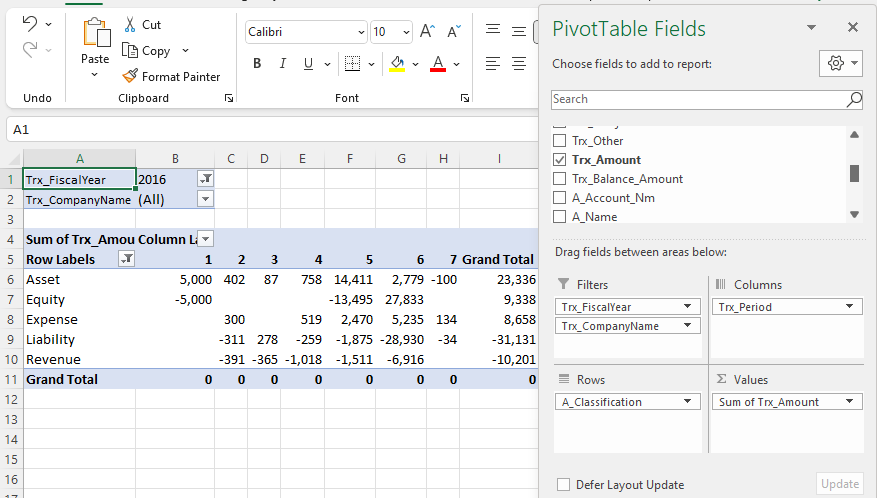PK5 Detail Extractor
Example - Drillable Excel pivot table
Complete Trial Balance with detail to a single transactions
- 1 -
Select a time frame and click the button Get Data CSV.
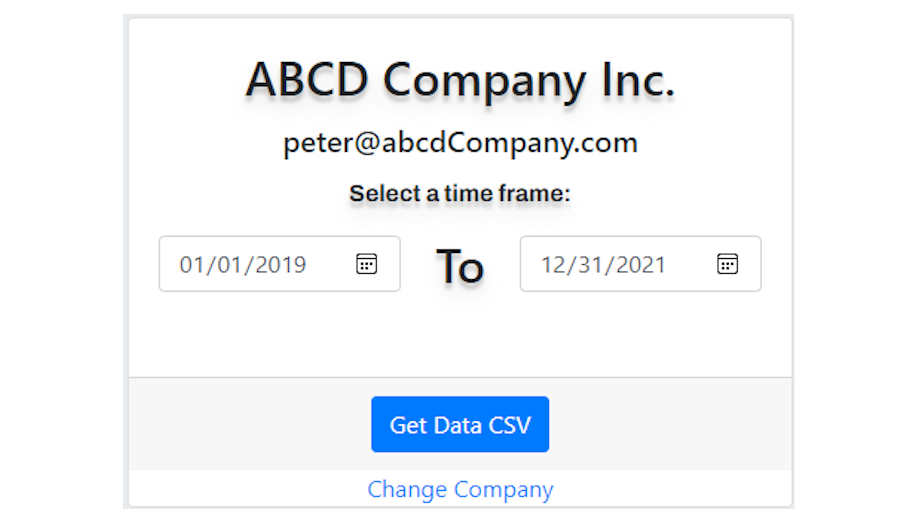
- 2 -
The file will download to your computer.
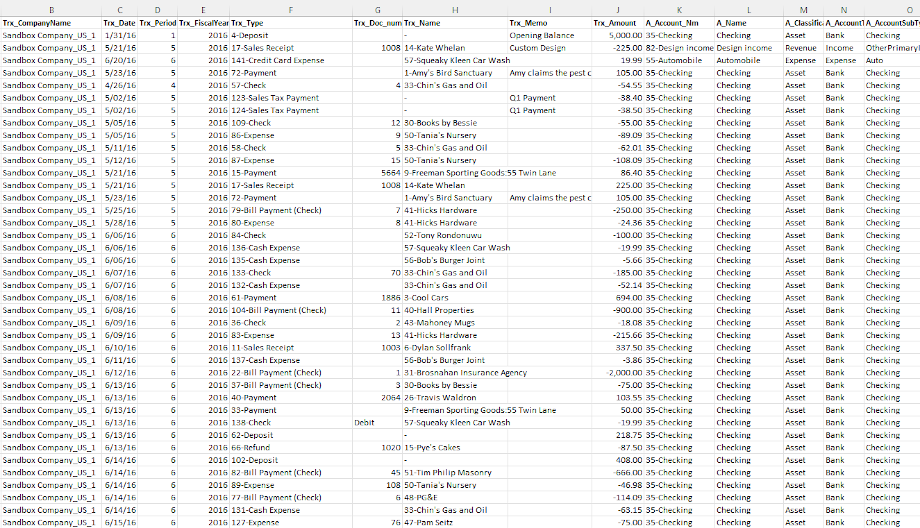
- 3 -
You can add a Pivot table.
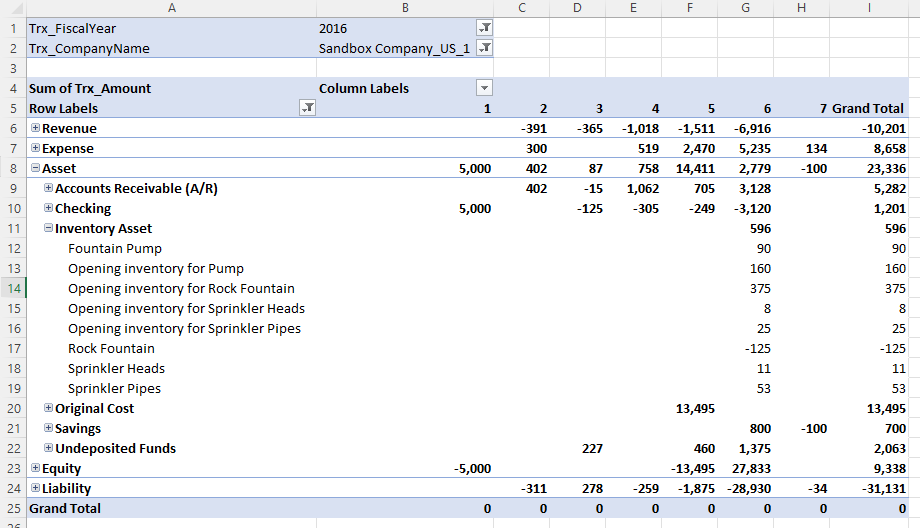
Pivot Table Tutorial
Quick overview on how to set a pivot table on the data provided by PK5 Detail Extractor
- Insert Pivot table -
-1- Add a new sheet using the + right of the last sheet. -2- Select cell A1 -3- On the Insert menu click PivotTable
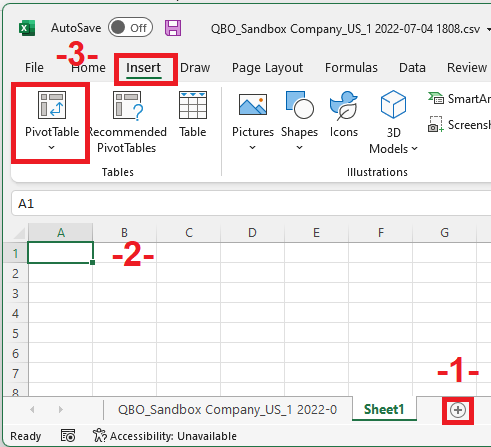
- Select Data range -
Input the range of the table by selecting all columns with data (column A to AD) from the sheet with the data.
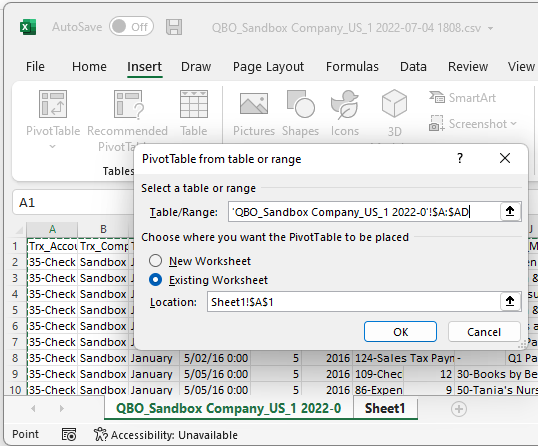
- Select fields -
From the form PivotTable Fields, drag and drop the fields in the different section of the reports. For example the field A_Classification here goes on the Rows sections.